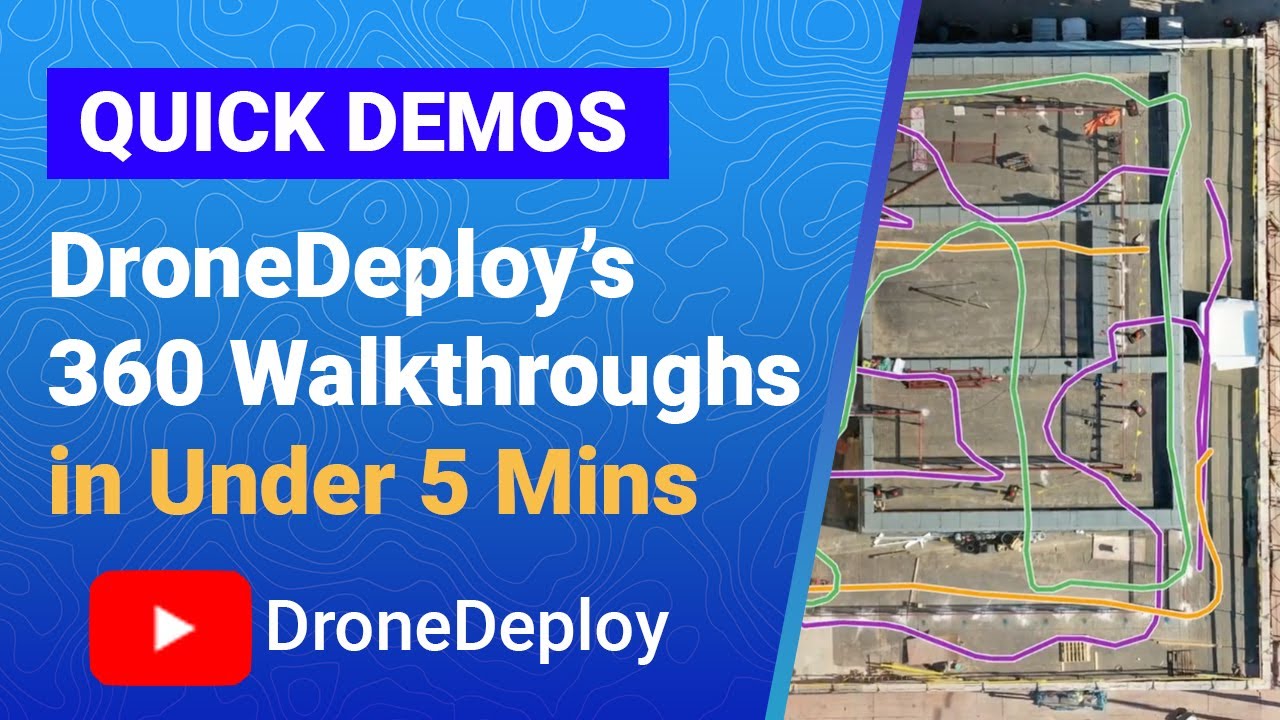How to use drone deploy – How to use DroneDeploy? It’s easier than you think! This guide walks you through everything from setting up your account and planning flights to processing data and generating professional reports. We’ll cover connecting your drone, optimizing flight paths for efficiency, and even troubleshooting common issues. Get ready to unlock the power of aerial imagery!
DroneDeploy simplifies the entire drone workflow, from initial planning to final data analysis. We’ll break down each step, offering practical tips and best practices along the way. Whether you’re a beginner or experienced pilot, this guide will help you master DroneDeploy’s features and leverage its capabilities to their fullest.
DroneDeploy Account Setup and Navigation
Getting started with DroneDeploy is straightforward. This section guides you through account creation, interface exploration, and understanding the different subscription plans.
Creating a DroneDeploy Account
To begin, visit the DroneDeploy website and click on “Sign Up.” You’ll be prompted to provide your email address, create a password, and potentially select a subscription plan. After verification, you’ll be able to access the DroneDeploy platform.
DroneDeploy Interface Overview
The DroneDeploy interface is designed for intuitive navigation. The main dashboard provides quick access to your projects, flights, and data. Key features include flight planning tools, data processing capabilities, and reporting functionalities. The top navigation bar allows you to switch between different sections.
Navigating the DroneDeploy Platform

The platform is organized logically. The “Projects” section allows you to create and manage individual projects. The “Flights” section displays your flight history and allows for detailed review of individual flights. The “Data” section houses your processed data, accessible for analysis and report generation.
DroneDeploy Subscription Plans Comparison
DroneDeploy offers various subscription plans catering to different needs and budgets. Here’s a comparison:
| Plan Name | Price | Features | Data Storage |
|---|---|---|---|
| Basic | $ varies | Basic flight planning, data processing | Limited |
| Pro | $ varies | Advanced flight planning, enhanced processing, more data storage | Higher Limits |
| Enterprise | Contact Sales | Customizable solutions, dedicated support, extensive data storage | Unlimited |
Flight Planning with DroneDeploy
Efficient flight planning is crucial for successful drone operations. This section details how to create a flight plan, optimize flight paths, and adjust flight parameters within DroneDeploy.
Designing a Site Inspection Flight Plan
To create a flight plan for a site inspection, you’ll start by defining the area of interest on the map within DroneDeploy. You’ll then choose the desired flight altitude, overlap percentage (typically 70-80% for both forward and side overlap), and camera settings. DroneDeploy will automatically generate a flight path based on your parameters. Consider factors like obstacles and wind conditions.
Optimizing Flight Paths for Efficiency
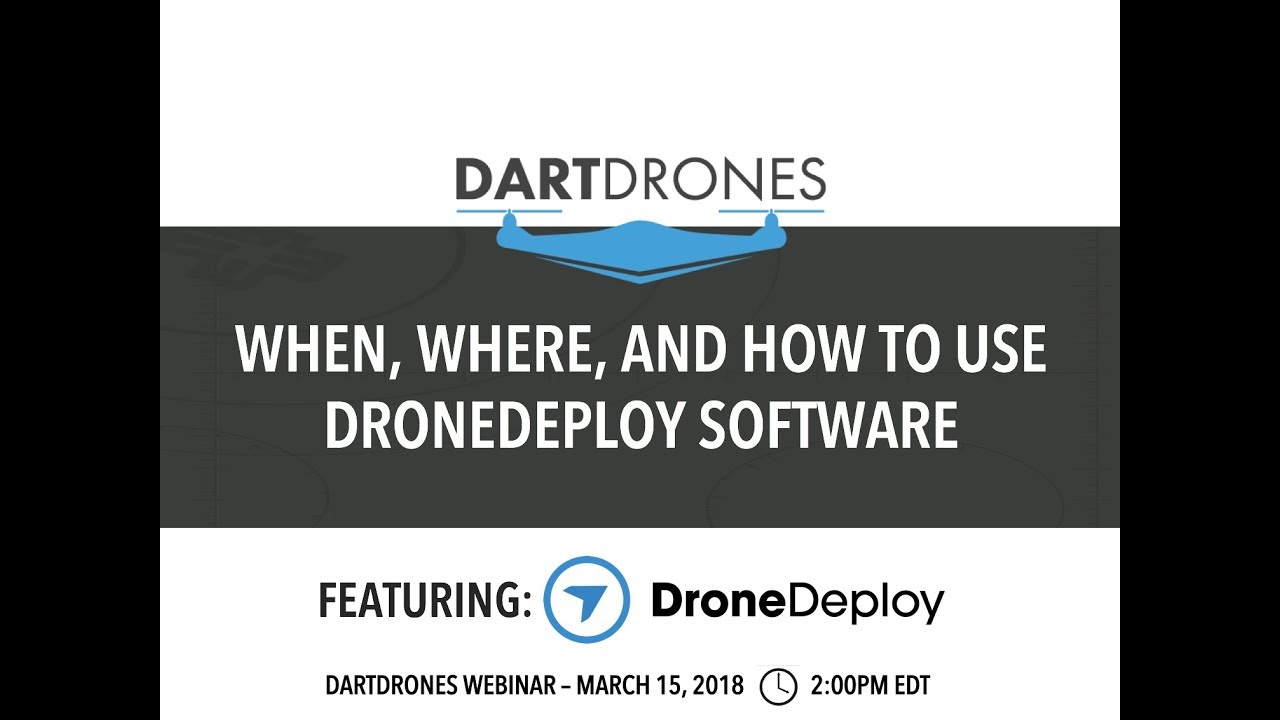
Optimizing flight paths ensures complete coverage and efficient battery usage. Consider using the automated flight path generation, adjusting the altitude to minimize flight time, and selecting appropriate speed settings. Always account for wind conditions to prevent drift and ensure smooth flight.
DroneDeploy Flight Planning Options
DroneDeploy offers various flight planning options, including automated path generation, manual path adjustments, and the ability to import custom shapefiles for complex areas. You can also define multiple flight zones within a single mission for more complex sites.
Adjusting Flight Parameters
You can adjust parameters such as altitude, speed, camera settings (e.g., ISO, shutter speed, aperture), and camera angle. These adjustments are critical for obtaining high-quality aerial imagery. Higher altitudes mean wider coverage but lower resolution. Lower altitudes provide higher resolution but reduce the area covered in a single battery cycle. Experiment to find the optimal balance for your specific needs.
Drone Integration and Connection
This section details the process of connecting your drone to DroneDeploy, calibrating sensors, and conducting pre-flight checks.
Connecting Drones to DroneDeploy
The process involves downloading the DroneDeploy mobile app and connecting your drone via Wi-Fi. The app will guide you through the pairing process, which typically involves selecting your drone model and enabling the necessary communication protocols. Compatibility varies depending on the drone model.
Calibrating Drone Sensors
Accurate sensor calibration is essential for precise data acquisition. Most modern drones perform automatic calibration during startup. However, it’s good practice to periodically check and recalibrate your drone’s IMU (Inertial Measurement Unit) and GPS sensors using the manufacturer’s recommended procedures to ensure accuracy.
Drone Model Compatibility
DroneDeploy supports a wide range of drone models from various manufacturers, including DJI, Autel, and others. Check the DroneDeploy website for the most up-to-date compatibility information before selecting your drone. Ensure your drone’s firmware is up-to-date for optimal performance and compatibility.
Pre-Flight Checklist
Before each flight, perform the following checks:
- Check battery levels and ensure sufficient charge.
- Verify GPS signal strength.
- Inspect the drone for any physical damage.
- Ensure propellers are securely attached.
- Review the flight plan in DroneDeploy.
- Check weather conditions and ensure they are suitable for flight.
Data Acquisition and Processing
This section covers capturing aerial imagery, uploading data, and processing options.
Capturing Aerial Imagery
Once your flight plan is ready, initiate the flight from the DroneDeploy app. The drone will autonomously follow the planned flight path, capturing overlapping images. Ensure stable conditions and avoid any unexpected obstacles during the flight.
Uploading and Processing Data
After the flight, upload the captured images to the DroneDeploy platform. The platform will automatically process the data, generating orthomosaics, digital surface models (DSMs), and 3D models depending on your chosen processing options. Processing times vary depending on the size of the dataset and chosen processing options.
Getting started with drone mapping? Figuring out how to use DroneDeploy software can seem tricky at first, but it’s surprisingly intuitive once you get the hang of it. Check out this helpful guide on how to use DroneDeploy to learn the basics of flight planning and data processing. Mastering these steps will unlock the power of efficient aerial data collection for your projects.
Managing Large Datasets
For large datasets, consider using cloud storage solutions or local storage with sufficient capacity. DroneDeploy offers different storage options depending on your subscription plan. Organize your projects and data logically for easy access and retrieval.
Data Processing Options
DroneDeploy offers several data processing options, each yielding different outputs. Here’s a comparison:
| Processing Option | Output | Processing Time | Data Requirements |
|---|---|---|---|
| Orthomosaic | Geo-referenced 2D image mosaic | Moderate | High overlap imagery |
| DSM | 3D representation of the terrain surface | High | High overlap imagery, accurate GPS data |
| 3D Model | 3D model of the site | High | High overlap imagery, accurate GPS data |
Data Analysis and Visualization
This section explains how to analyze and visualize your processed drone data.
Generating Maps and Visualizations
DroneDeploy provides tools to generate various map types, including orthomosaics, index maps, and 3D models. These visualizations allow for easy identification of features of interest and quantitative analysis.
Measuring Distances, Areas, and Volumes
Use DroneDeploy’s measurement tools to accurately determine distances, areas, and volumes within the generated maps. These measurements are valuable for site assessments, quantity estimations, and progress tracking.
Analyzing Features of Interest
Identify and analyze features of interest such as buildings, vegetation, or infrastructure. DroneDeploy’s tools allow for easy annotation and measurement of these features, facilitating detailed analysis.
Workflow for Data Analysis
A typical workflow involves reviewing the orthomosaic for initial assessment, followed by detailed analysis using measurement tools and annotations. Generating reports based on the findings completes the process.
Report Generation and Sharing: How To Use Drone Deploy
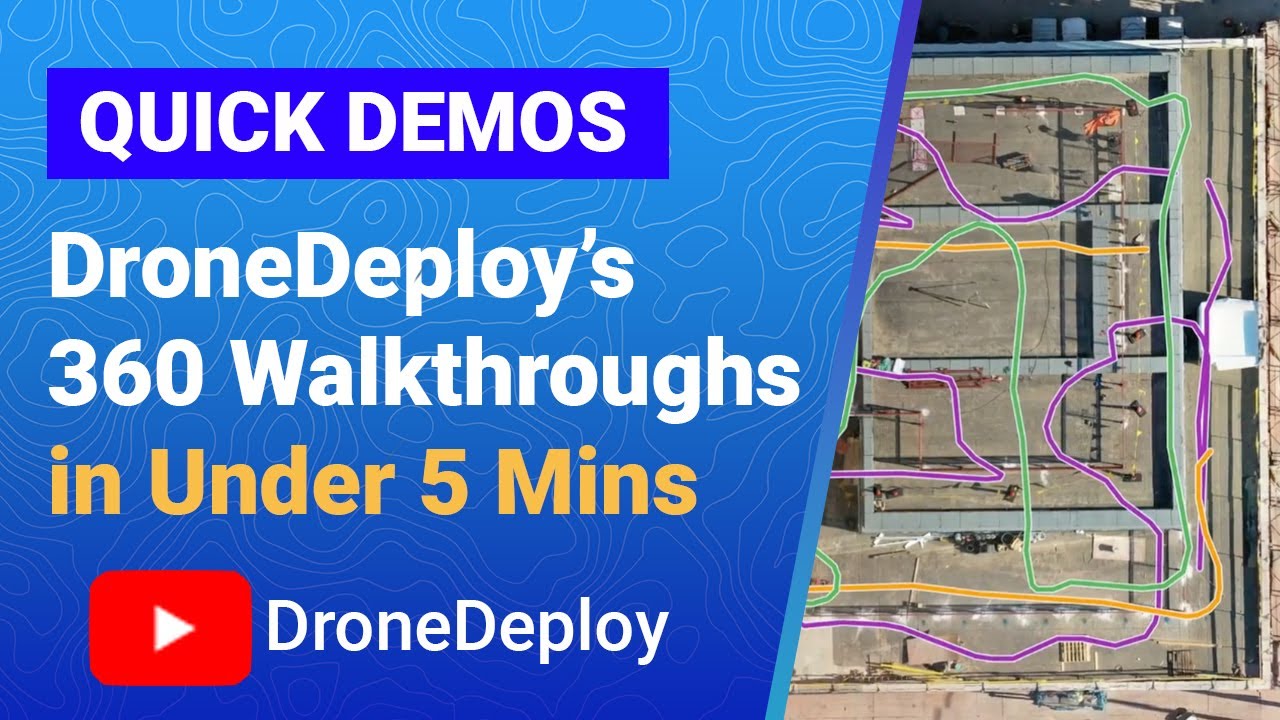
This section explains how to create and share professional reports from your drone data.
Generating Professional Reports
DroneDeploy allows you to generate customizable reports incorporating your processed data, measurements, annotations, and findings. You can add logos, customize the layout, and add textual descriptions to tailor the report to your needs.
Customizing Reports
You can adjust the report’s content, layout, and branding to meet specific requirements. Add detailed descriptions, charts, and tables to enhance clarity and impact.
Exporting Reports
Reports can be exported in various formats, including PDF, CSV, and other formats, allowing for easy sharing and integration with other software.
Getting started with drone mapping? Planning your flights and processing the data can seem tricky, but it’s easier than you think! Check out this awesome guide on how to use DroneDeploy to learn the basics. From mission planning to creating stunning 3D models, mastering DroneDeploy will level up your drone projects. So dive in and get flying!
Sample Report
Here’s a hypothetical example of a report section:
Site Assessment – Area Calculation
The total area of the construction site, as measured from the processed orthomosaic, is 15,275 square meters. This includes the main building footprint and surrounding areas.
Vegetation Analysis
Significant vegetation coverage was observed along the northern boundary of the site. Further investigation is recommended to assess potential impacts on construction activities.
Advanced Features and Integrations
This section explores advanced features and integrations offered by DroneDeploy.
Advanced Features
DroneDeploy offers advanced features such as 3D modeling, orthomosaic creation with high-resolution detail, and advanced measurement tools for detailed analysis. These features allow for a deeper understanding of the site and its features.
Software Integrations
DroneDeploy integrates with various software platforms, enabling seamless data exchange and workflow optimization. These integrations enhance the efficiency and usability of the platform.
Data Processing Techniques
DroneDeploy supports different data processing techniques, each offering advantages and disadvantages. The choice of technique depends on the specific requirements of the project and the quality of the acquired data.
Data Types, How to use drone deploy
DroneDeploy can analyze various data types, including imagery, point clouds, and other geospatial data, providing a comprehensive view of the site.
Troubleshooting Common Issues
This section addresses common problems and their solutions.
Common Problems and Solutions
Here are some common issues and their solutions:
- Connectivity Issues: Check your internet connection and Wi-Fi settings. Restart your drone and the DroneDeploy app.
- Processing Errors: Ensure sufficient overlap in your images. Check for any errors in the uploaded data.
- Data Interpretation Challenges: Review the data processing settings and ensure they are appropriate for your needs. Consult the DroneDeploy help documentation for further assistance.
Troubleshooting Flowchart
A flowchart could guide users through systematic troubleshooting steps, starting with basic checks and progressing to more advanced solutions based on the specific error encountered.
Frequently Asked Questions
- Q: What drone models are compatible with DroneDeploy? A: Check the DroneDeploy website for a list of compatible models.
- Q: How long does data processing take? A: Processing time varies based on the data size and processing options.
- Q: What types of reports can I generate? A: You can generate various reports, including PDF, CSV, and custom reports.
Mastering DroneDeploy opens up a world of possibilities for aerial data acquisition and analysis. From efficient flight planning and seamless data processing to insightful visualizations and professional report generation, this platform empowers you to collect and interpret crucial information with ease. By following the steps Artikeld in this guide, you’ll be well-equipped to leverage DroneDeploy for your specific needs and unlock valuable insights from your drone missions.
FAQ Explained
What types of drones are compatible with DroneDeploy?
DroneDeploy supports a wide range of drones from various manufacturers. Check their website for the most up-to-date compatibility list.
How much storage space do I need for DroneDeploy?
The storage needed depends on the size and resolution of your images. DroneDeploy offers cloud storage, but you may need additional local storage for initial downloads.
Can I use DroneDeploy offline?
No, DroneDeploy requires an internet connection for most features, including flight planning, data upload, and processing.
What kind of support does DroneDeploy offer?
DroneDeploy provides online documentation, tutorials, and customer support channels to assist users.